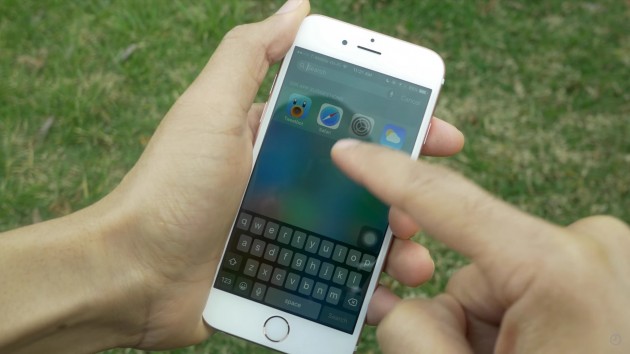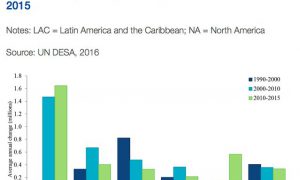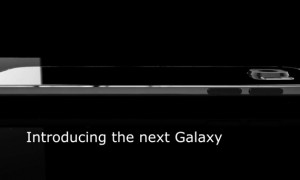Every iPhone owner knows that if you turn on the Reduce Motion setting in accessibility, it will cut down on the animations and parallax effect in iOS 9. But that’s apparently not good enough—some people don’t want animations at all. Luckily there’s a fix, or, more accurately, a glitch for that.
Even when the Reduce Motion setting is turned on, iOS 9 still has a fade effect when jumping in and out of apps. According to 9to5Mac, however, there’s a trick that will kill off all of the fluff completely. The video above best demonstrates what you need to do.
Getting rid of animations isn’t too difficult but it requires some persistence. Go into your Settings, General, and then Accessibility. Once there, find the option for Assistive Touch, and turn that to “on.” Note that to do this you need to turn the Reduce Motion feature to “off.”

Now comes the hard part. Once Assistive Touch is on, you’ll notice a small transparent icon that sits on your home screen. Drag that to the bottom right corner and then swipe down to open up Spotlight. As soon as you see the Assistive Touch icon go above the keyboard (see the above screenshot), close Spotlight. If timed correctly, you’ll notice that executing Spotlight is actually much quicker, signaling that your animations are gone.
If you do manage to kill off your iPhone’s animations, they will return if you restart your phone. Otherwise, enjoy the life with an animation-free phone. Your device won’t necessarily be faster but it might appear that way with the animations no longer there.